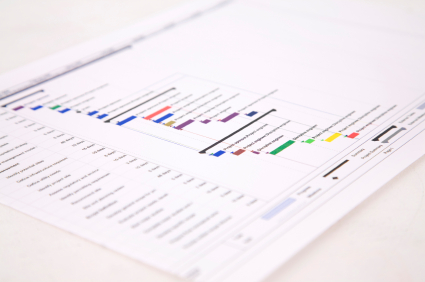Learning Objectives
As this is a hands-on workshop participants will learn by doing. Through a series of class exercises students will be able to:
General navigation and terminology
- Define a Microsoft Project table and differentiate it from a view
- Demonstrate the ability to create custom tables and views
- Identify ways to share or reuse custom tables and views
Calendars
- Practice updating the project calendar
- Create task calendars and apply them appropriately
- Show, through your class schedule, the impact of the project and task calendars on your schedule
- Demonstrate the effect of changing the working time settings on your schedule
Tasks and Task Relationships
- Practice entering tasks including creating summary and hammock tasks
- Demonstrate how to create a recurring task
- Identify four precedence types and show when to use each
- Define the difference between automatically scheduled and manually scheduled tasks
- Identify task type approaches and determine when each is important to use (i.e fixed duration, fixed work)
Constraints and Deadlines
- Show how to display task constraints
- Create and display deadlines
- Be able to recite the significance of the calendar icon in the indicator column and what to do about it
Resources
- Identify the three resource types and employ each type appropriately in your schedule
- Identify the different cost types available for each task and demonstrate their use in the schedule.
- Practice assigning resources to tasks
- Demonstrate how to replace generic resources with concrete resources (i.e. job titles vs. actual people).
- Identify at least two ways to show whether a resource is overallocated and demonstrate how to resource level
Baselining and Tracking
- Demonstrate how to set a baseline
- Show a couple of different ways to highlight the critical path
- Learn and demonstrate how to update the project status date
- Learn and practice adding actual data to the schedule
- Demonstrate how to re-plan the schedule once actuals have been entered
- Show a view that displays current progress against the baseline
Reporting
- Practice viewing your schedule with different filters and sorts applied
- Demonstrate how to create a group and show its effect in a schedule
- Practice creating several different types of reports with Visual Reports
- Demonstrate how to both import and export between MS Project and Excel
And more!
Note: Depending on time and class experience, this curriculum may be adjusted to accommodate additional advanced topics.
Prerequisites
- Participants should be familiar with project management concepts such as the triple constraint, Work Breakdown Structures, network diagramming, critical path, and slack.